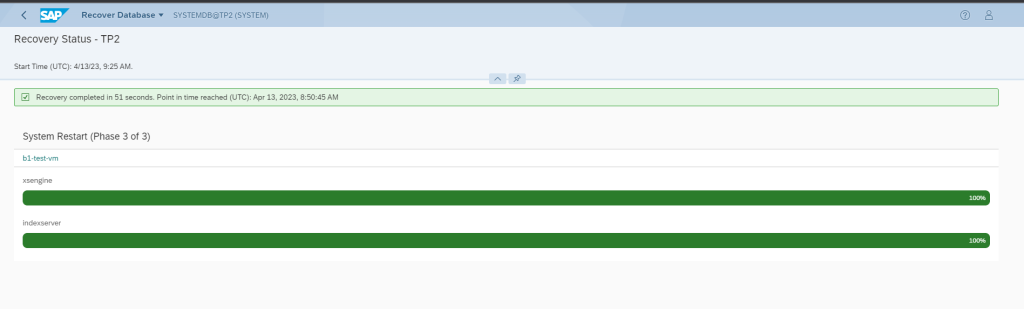To recover HANA Database Backup you should have all the Data Backups and Log Backups with Log Volume to perform the full recovery and 0% data loss.
You can recover HANA DB from below tools
- HANA Cockpit
- HDBSQL
- HANA Studio
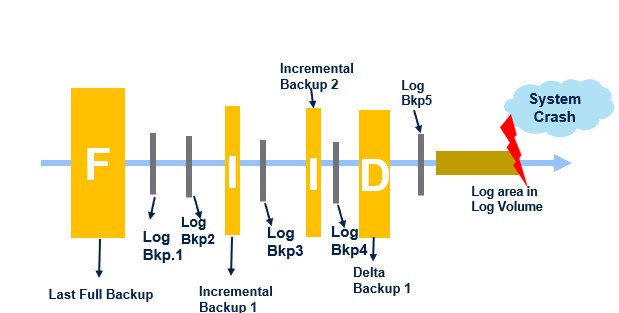
- How to recover HANA DB using the available backups from HANA Cockpit?
Considering the above scenario we have one Full Backup and multiple Incremental, Differential, log backups. Always remember Differential backup contains changed data from the last Full Backup. So in above scenario we don’t require incremental Backup one Full Backup + Differential + Log Backups(if there is any) + Log segment from log volume, can do the full recovery of the database.
Below is the procedure to restore from HANA Cockpit.
Below is the snapshot from the Backup Catalog. Here, I will use Full Backup + Differential + Log Backup + Log segment to recover the tenant db with 0% data loss.
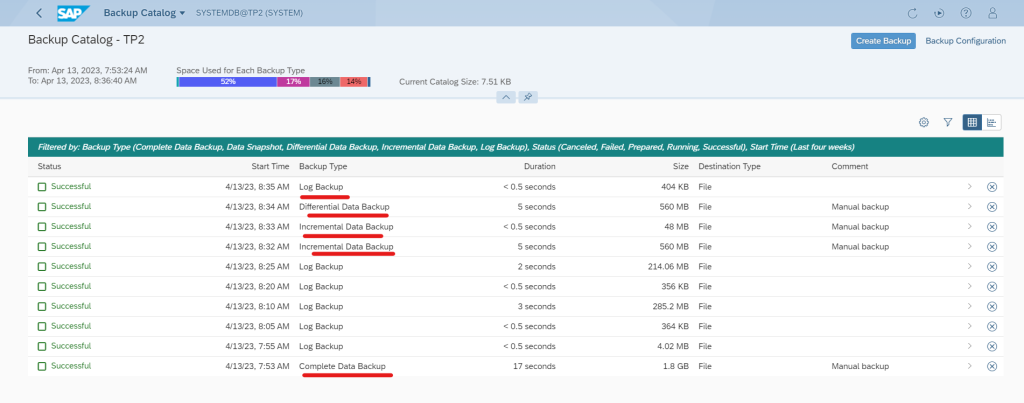
Step1: Login to SYSTEMDB and go to Database Management

Navigate to Tenant Actions and select Recover Tenant.
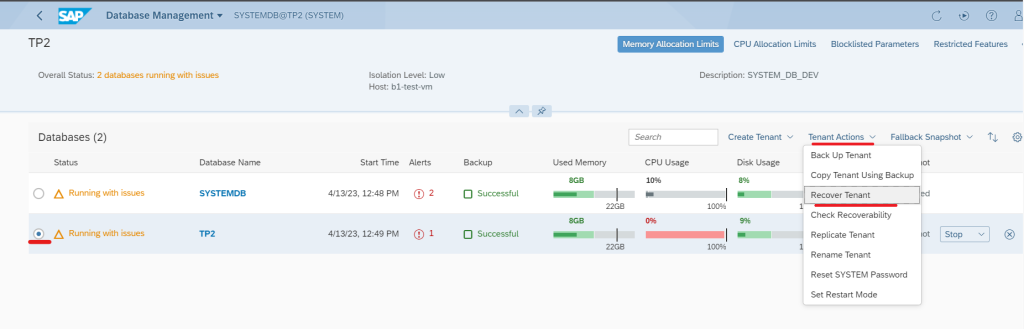
If you db is not stopped then it will ask to stop the database

Since we have to do the full recovery of the system(0% data loss) we select Data and log backups
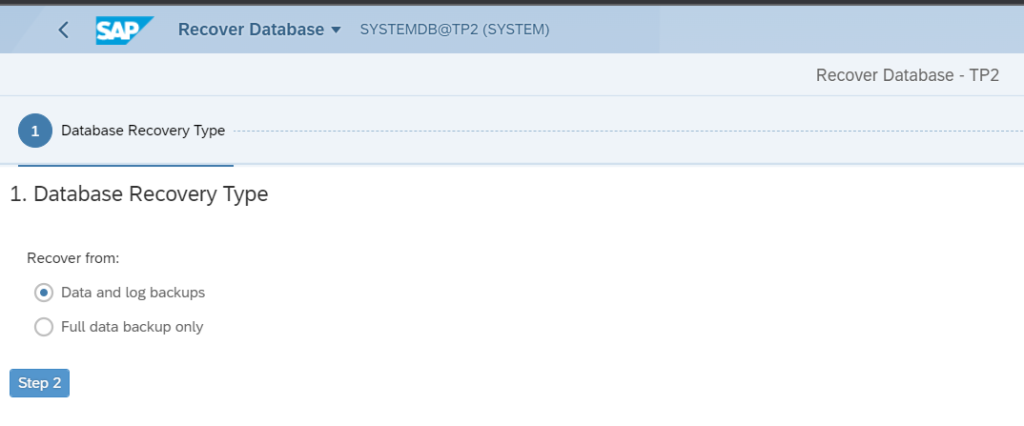
Now select option one to recover to most recent state.
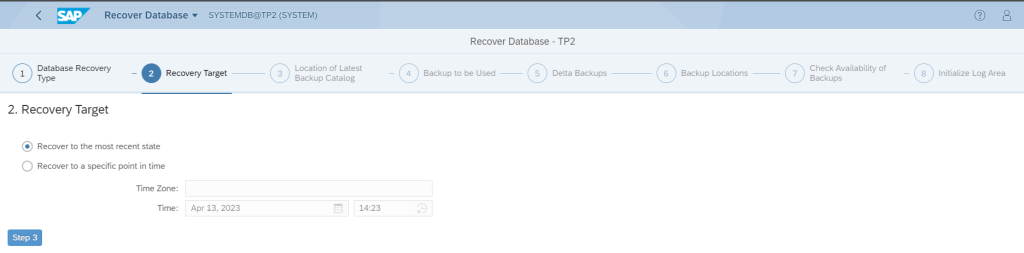
By default Backup Catalog is stored in the path $(DIR_INSTANCE)/backup/log . Additionally you check teh parameter basepath_catalogbackup and catalog_backup_using_backint which will confirm where your catalogs are stored.
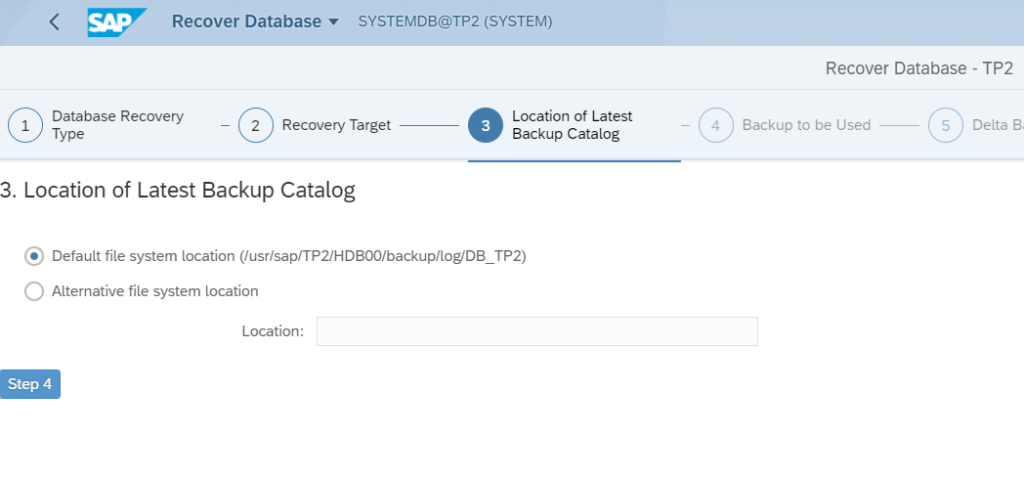
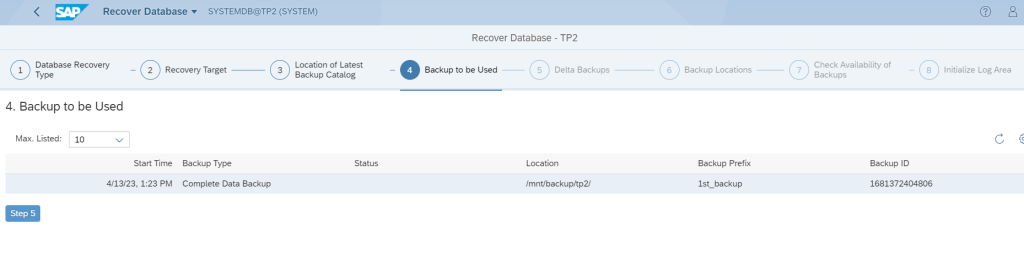
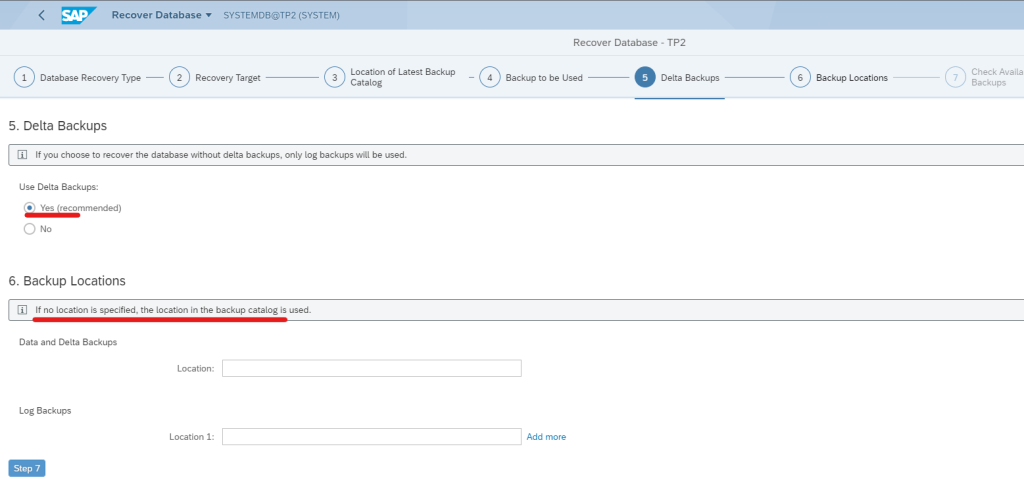
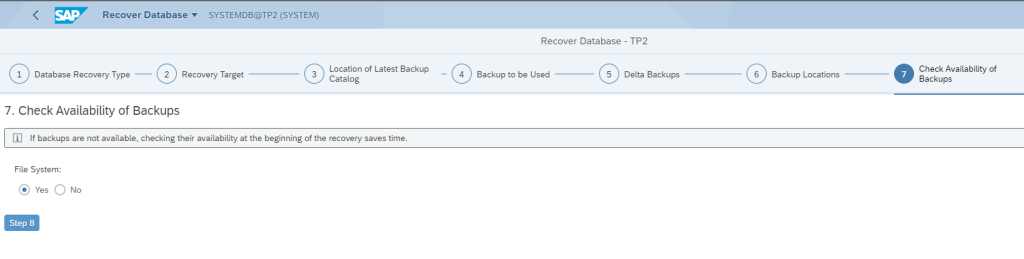
Since we are doing the full recovery and our LOG volume is still available we will select “No” to initialize the log area.
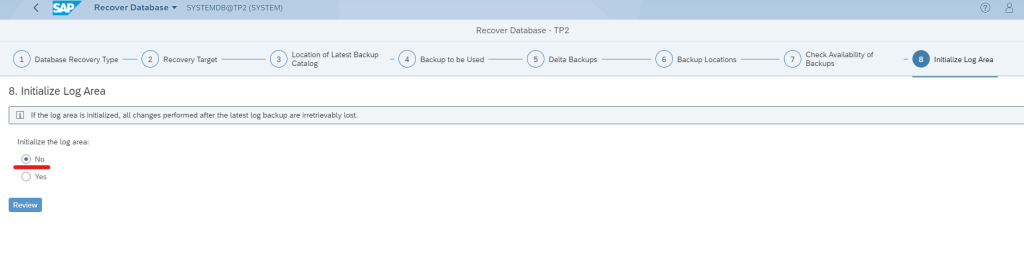
Once you recovery is complete your tenant will be started automatically. Additionally, you can check the logs of recovery in backup.log file in cdtrace; cd DB_<tenant sid>
In our case it was /usr/sap/TP2/HDB00/b1-test-vm/trace/DB_TP2